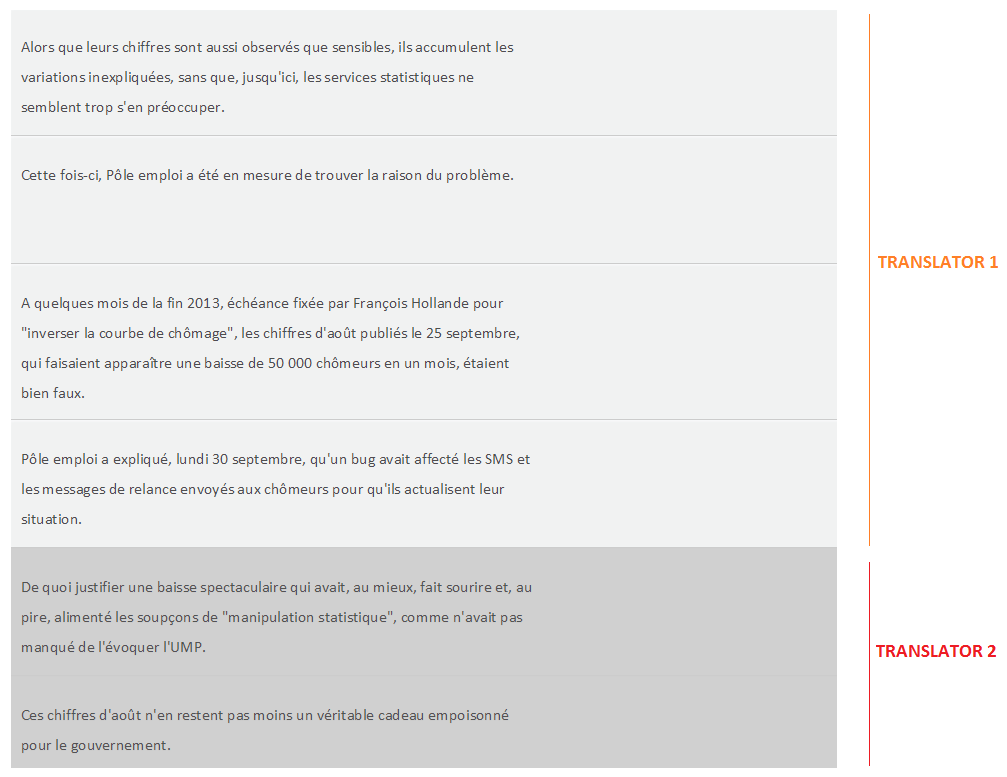The preparation that goes into manually dividing a document into different parts and sending them to different members of a team of translators is often a time-consuming task. And what about consistency when putting the parts back together in the end?
With MateCat, it is possible to split translation jobs in just one click. And all the translators involved in the project work on the same document in real-time, ensuring consistency of the translation. Seems too good to be true? Just follow the guide;-)
MateCat provides an easy-to-use split functionality for dividing large jobs into smaller sections and assigning them to more than one translator. This comes in handy for large collaborative projects.
After completion of the volume analysis, you can select how many jobs you want to create and click on the “Split” button. MateCat will automatically divide the document into the number of parts you indicated, avoiding splitting segments in different jobs.
Then, you just need to send the URLs for each job to your team of translators to enable them to start working on their respective parts.
Translators will be able to edit the part of the document assigned exclusively to them. They will also see the rest of the file, but they won’t be able to edit it. They will see the other parts being translated in real time and can refer to them for reference. Moreover, if a TM has been associated with the project, all translators will share the private TM key where all translations are stored. This means that each translator will receive suggestions in real time for segments already translated and saved in the TM, both from their own previous translations and from other translators’ sections within the same project.
Once you see on your management panel that all jobs are 100% complete, you will be able to download the entire translated file, ready to be sent to your client.
We hope that this MateCat’s feature will help to make your daily management of collaborative translation projects easier. Please let us have your feedback!
Find out more information on the “Split” functionality in our documentation about splitting files in MateCat.